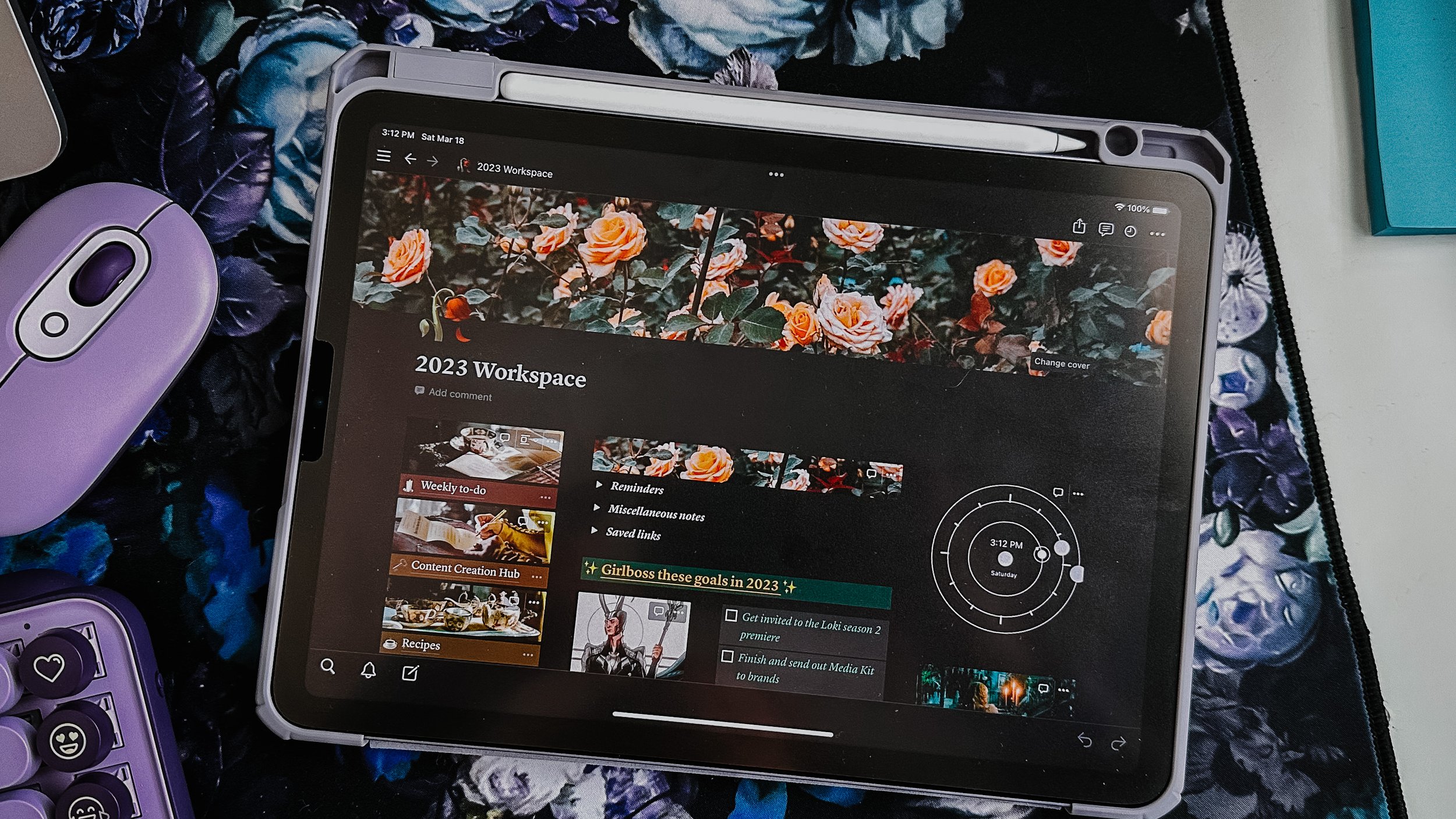How I use Notion to organize my life and content creation (with templates)
I only discovered Notion 3 months ago and it’s already completely transformed my workflow and increased my productivity. Seriously, where has this tool been my whole life?!
Notion is a project management platform, that can be used on desktop or app, that’s originally designed to store and manage projects and share with team members. However, its recent surge in popularity shows that it’s also extremely effective as a management tool for individuals. Not only can Notion keep you organized, but it also allows the user’s creativity and personal aesthetic expression to thrive, which makes it the superior organization tool in my book. I personally am super into customizing all my spaces, both physical and digital, and I find that I’m more motivated if I can make my tools pretty and design them to look exactly the way I want. So I love that Notion is extremely flexible and allows for infinite amounts of customization.
Before I discovered Notion, I was storing and managing my important information across several separate tools, and I wasted so much time trying to find what I was looking for. To create just one Instagram post, my content idea list lived in the Apple Reminders app, I had my photos saved on my phone, my caption was written out in Notes, and then I had to find and bring all those elements into my Adobe Express Content Calendar when I was ready to schedule. Creating content already takes so much time and my workflow was so clunky and time consuming that it was ruining my productivity and creativity.
Now with Notion, all those separate processes I had are brought into one single place, and the time I’ve saved with this new system is just astounding.
Today, I’m going to give you a little tour of the three main workspaces I created and use in Notion, and at the end I will provide you with templates of these workspaces so you can use them yourself if you wish.
Just as an FYI: this is not a step by step how to guide. Instead, I will be providing an overview of my spaces and what they include, with the hope that this will serve as an inspiration to you in your own Notion journey. In my opinion, the best way to learn Notion is to just jump in yourself and start playing with it, which is why I hope you save my templates and use those as a starting point for your own boards!
My Dashboard
I created my Dashboard as an overview space for the important areas in my life, and also to serve as a top level view of my year and goals I want to keep track of.
On the left you can see I have links to the other pages I created and use. In the middle I have some dropdowns for miscellaneous notes and general reminders, with my goals for the year below. I have never actually tracked goals before so I thought it would be fun to dream big this year document what goals I actually hit! Yes, getting invited to the season 2 premiere of the Loki tv show on Disney+ is a life dream of mine, so it’s being tracked.
My favorite thing about Notion is that it’s super visual, so you can even create little percentage bars like these to track goal progress.
I also have a few different widgets on this dashboard, like a clock widget from Indify, then underneath is my database of movies and shows I’ve watched this year. Keeping track of what I watch in a year is a new practice that I wanted to try and I love that Notion allows me to do this easily without signing up for another social media account such as Letterboxd.
One of Notion’s best features is the ability to create databases, which are like Trello boards and Excel spreadsheets rolled into one. I used this database to add everything I watched this year, and then created custom tags and categories to note the date that I watched something, my rating, and status. Notion databases are also fantastic because they let you create different tabbed views, so you can choose to look at all the information in your database organized in different ways, both visually and by whatever filters you wish.
For a super in depth walkthrough of everything you could ever need to know about Notion databases, I really enjoy this Ultimate Beginner’s Guide.
Another great way to use a Notion database is to keep track of all your content.
Content Creation Hub
My two biggest challenges when it came to content creation were keeping track of all my important links, and organizing all my ideas and what stage each idea was in in the production process. This hub allows me to have all those things in one single view.
I have a lot of ambassador portals I need to keep track of so I bookmarked those in an easy to see place on the left side. I also use UNUM and Adobe Express for my Instagram grid planning and content scheduling so those links are bookmarked as well.
You can see that I used a Notion database yet again for my Content Ideas, but instead of the list view that I used for my Watchlist, I have it in Board view organized by Status. When I have a new idea for a piece of content I create a new card and add it to the idea column. As I come up with notes, the script, caption, etc I write those all down on the card itself, and then move it along to different stages. These cards are incredibly robust and allow you to save images, videos, documents, etc. Basically anything you could ever need for a project. Here’s an example of one for a Loki costume design video I recorded.
My favorite part about this is that I’m also saving all my scripts and images somewhere else outside of social media. In case something ever happens to that piece of content or website it lives on, I still have all the original elements for it and I can always recreate it or repurpose if needed.
To-Do List
My to-do list is pretty straightforward. I used to just use the Apple Reminders app and that worked pretty well, but it wasn’t pretty to look at. So I basically recreated it in Notion and made it look nicer. I like that Notion lets you create iPad and iPhone widgets for your boards, so I have a widget of my to-do list and I add tasks and check them off super easily on my phone.
Templates
My dashboard is a heavily modified version of the Welcome to My World template from sirintradoolan on Instagram. You can either check that one out or save the template of my dashboard directly.
Here’s my content creation hub template as well as my to-do list template.
I hope this Notion tour was helpful to you! If you want to watch it in action, check out this reel of my Notion Tour. I hope you save my templates and use them to create some amazing organizational spaces of your own! If you have any questions at all, please comment on this post and I will be happy to answer.
Alyssa Bradley
I’m a professional fangirl with over 10 years experience creating visual art. I create content around all things fandom, fashion, and lifestyle with my unique eye for the dark, romantic, and spooky.